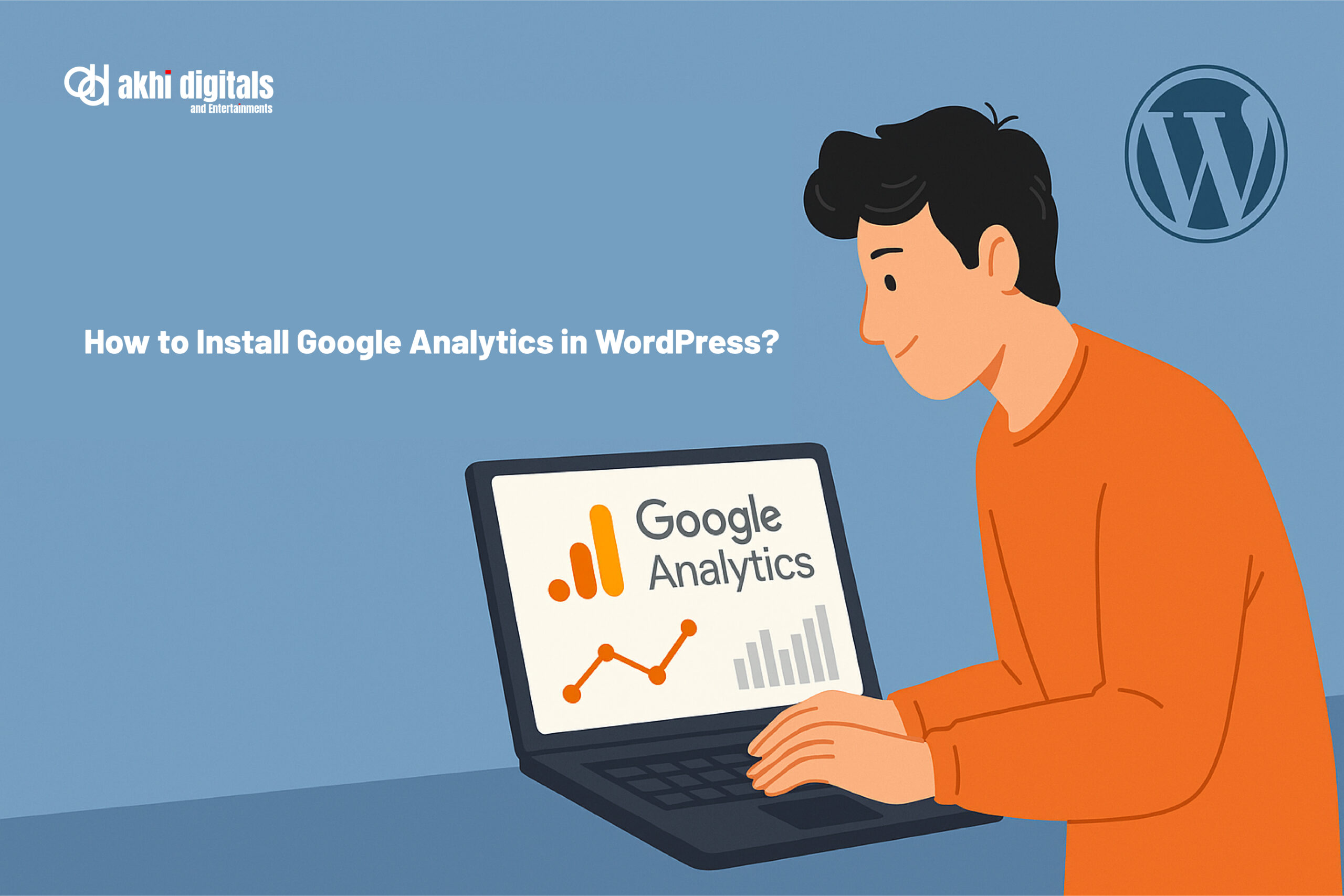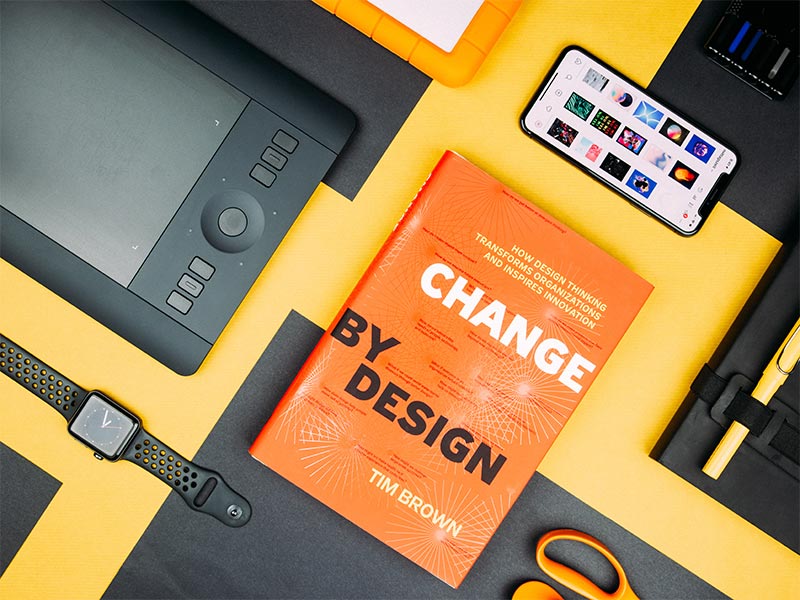Google Analytics is the most accurate website analytics tool that is designed by Google. Do you want to install Google Analytics on your WordPress website? Yes, you are on the right page. Here is our easy guide for installing Google Analytics on your WordPress website. Meanwhile, we check the features of Google Analytics. It is …
Google Analytics is the most accurate website analytics tool that is designed by Google. Do you want to install Google Analytics on your WordPress website?
Yes, you are on the right page. Here is our easy guide for installing Google Analytics on your WordPress website.
Meanwhile, we check the features of Google Analytics.
It is a great tool in online analytics, and it goes beyond just measuring traffic. It’s an advanced data collection feature that provides broad insights into the demographics and behavior of website visitors. Put away your simple visitor counters; analytics will show you the whole user experience, from the landing page to the conversion funnel. It becomes digital testing that analyzes user involvement with detailed accuracy thanks to heatmaps, user recordings, and A/B testing tools.
The Importance of Google Analytics in E-commerce Performance
If you own an online business, you know that people are coming, but you have no idea how well things are doing. Here’s when Google Analytics comes into play. Find out which goods are most popular, which parts of your checkout process customers find most confusing, and even how many sales were generated by that Facebook advertising campaign.
Picture this: you have complete insight into your consumers’ clicks, navigational errors, and purchase decisions. Fixing website problems, stocking the appropriate product, and accurate marketing to transform browsers into purchasers are all possible with this expertise. Google Analytics provides you with a clear vision to direct your e-commerce business, so you no longer have to fly blind.
By now, it’s clear that Google Analytics is not just a tracking tool it’s your digital command center. And with the latest version, GA4, you get even deeper insights, event tracking, and cross-platform analytics to make smarter business decisions.
Let’s dive into how you can set up GA4 on your WordPress website in just a few easy steps.
Step 1: Set Up a Google Analytics 4 Property
-
Go to Google Analytics and sign in with your Google account.
-
Click Admin at the bottom-left corner.
-
Under Account, choose your existing account or create a new one.
-
Under Property, click + Create Property.
-
Give your property a name (like your website name), select your time zone and currency, then click Next.
-
Choose your business type and click Create.
You’ve now created a GA4 property.
Step 2: Set Up a Data Stream for Your Website
-
After creating the property, you’ll be asked to set up a data stream.
-
Choose Web (since you’re tracking a website).
-
Enter your website URL and name your stream.
-
Click Create Stream.
You’ll now see a Measurement ID (something like G-XXXXXXXXXX). Keep this safe we’ll need it shortly.
Step 3: Add Google Analytics to WordPress
Now, you have two easy ways to connect GA4 to WordPress.
Option A: Use a Plugin (Beginner-Friendly)
Using a plugin like “Site Kit by Google” or “MonsterInsights” simplifies everything. Let’s use Site Kit, as it’s the official plugin by Google.
How to Use Site Kit:
-
Log in to your WordPress admin dashboard.
-
Go to Plugins > Add New.
-
Search for “Site Kit by Google” and install it.
-
Click Activate.
-
Once installed, click Start Setup and follow the on-screen instructions to connect your Google account and Analytics property.
-
Site Kit will automatically insert the tracking code on all pages.
Done! You’re now collecting analytics with GA4.
Option B: Add GA4 Code Manually (For Developers)
If you prefer not to use a plugin:
-
Copy your Measurement ID from your GA4 data stream.
-
In your WordPress dashboard, go to Appearance > Theme File Editor.
-
Open the header.php file of your active theme.
-
Just before the closing
</head>tag, paste the following script:
<!-- Google tag (gtag.js) -->
<script async src="https://www.googletagmanager.com/gtag/js?id=G-XXXXXXXXXX"></script>
<script>
window.dataLayer = window.dataLayer || [];
function gtag(){dataLayer.push(arguments);}
gtag('js', new Date());Replace G-XXXXXXXXXX with your actual Measurement ID.
Click Update File to save changes.
How to Verify If GA4 is Working
After installation, make sure everything is tracking correctly:
-
Go to your Google Analytics Dashboard.
-
Click on Real-Time from the left sidebar.
-
Open your website in another tab.
-
If everything’s set up properly, you’ll see live user activity.
Final Thoughts
Whether you’re running a blog, business site, or e-commerce platform, Google Analytics 4 gives you accurate results.
From understanding bounce rates to tracking product performance, GA4 gives you a real time preview on your website’s performance. If you’re serious about your business growth, don’t just install Google Analytics; use it strategically.
So go ahead, follow the steps above, and start capturing valuable user data today. Your future marketing and product decisions will thank you.